Import to Goava
Want to import a list to Goava? Follow these simple steps shown in the video and you’ll be done in no time!
If you want to import customers, a smart way is to create a list and name it something useful, so that it will be easy to remember and work with later on.
Start by clicking on ‘Lists’ in the left menu, then name and ‘Create list’. Now you have created a list but it is still empty, so in the next steps we’ll show you how to import a file into your new list.
Open up your new list on the menu to your left, then navigate to the three dots and "Import". Upload a CSV file with the company information you want in the list. Then click 'Save'.
Step 1
Step 2 
Step 3
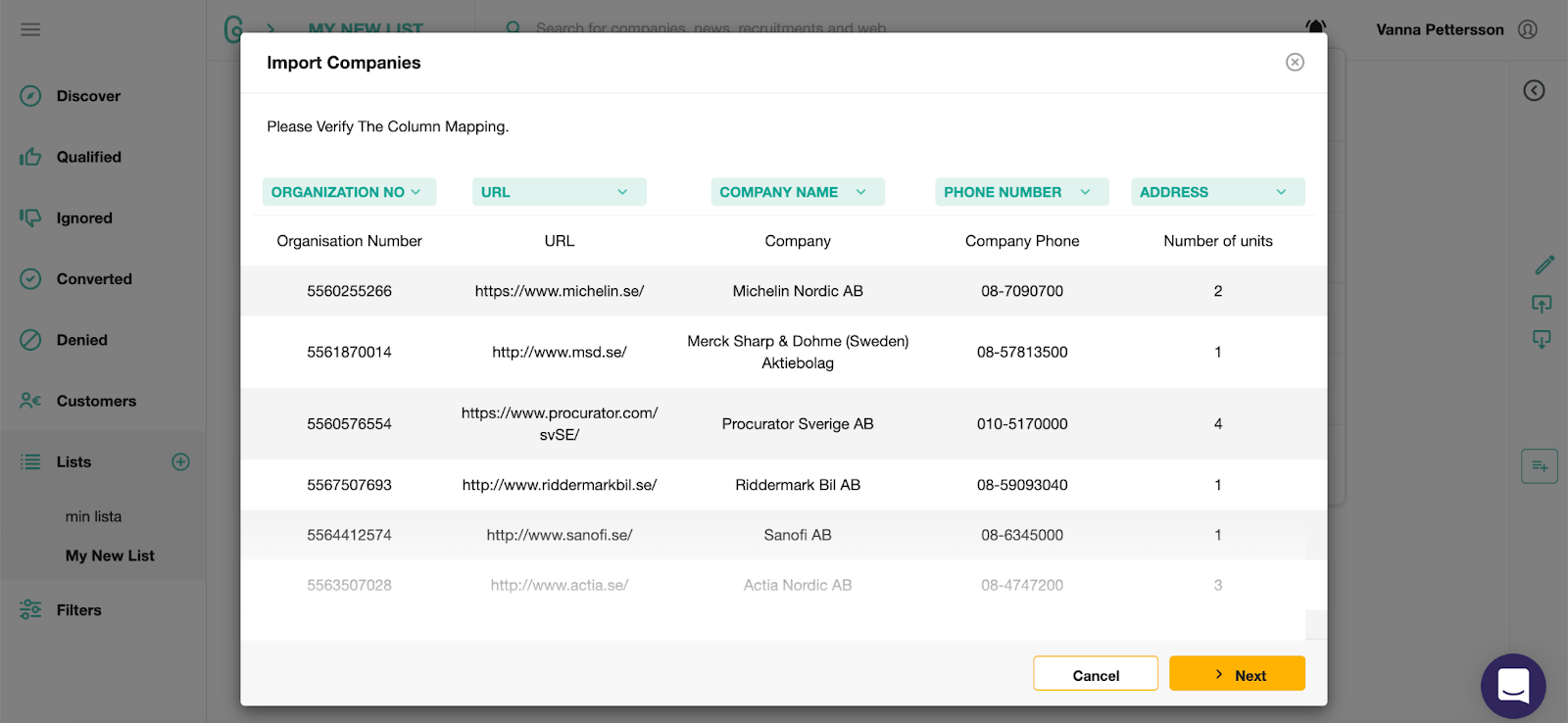
When done, pay attention to your notification center 🔔 and follow the steps to upload your list
Can I import a list into my qualified list?
Yes! Follow the steps, the process is similar to the one above but let us guide you through.
Start at your Qualified list, then proceed to the icon for ‘Import’ in the right menu. After that you will see what actions you need to take in the notification center.
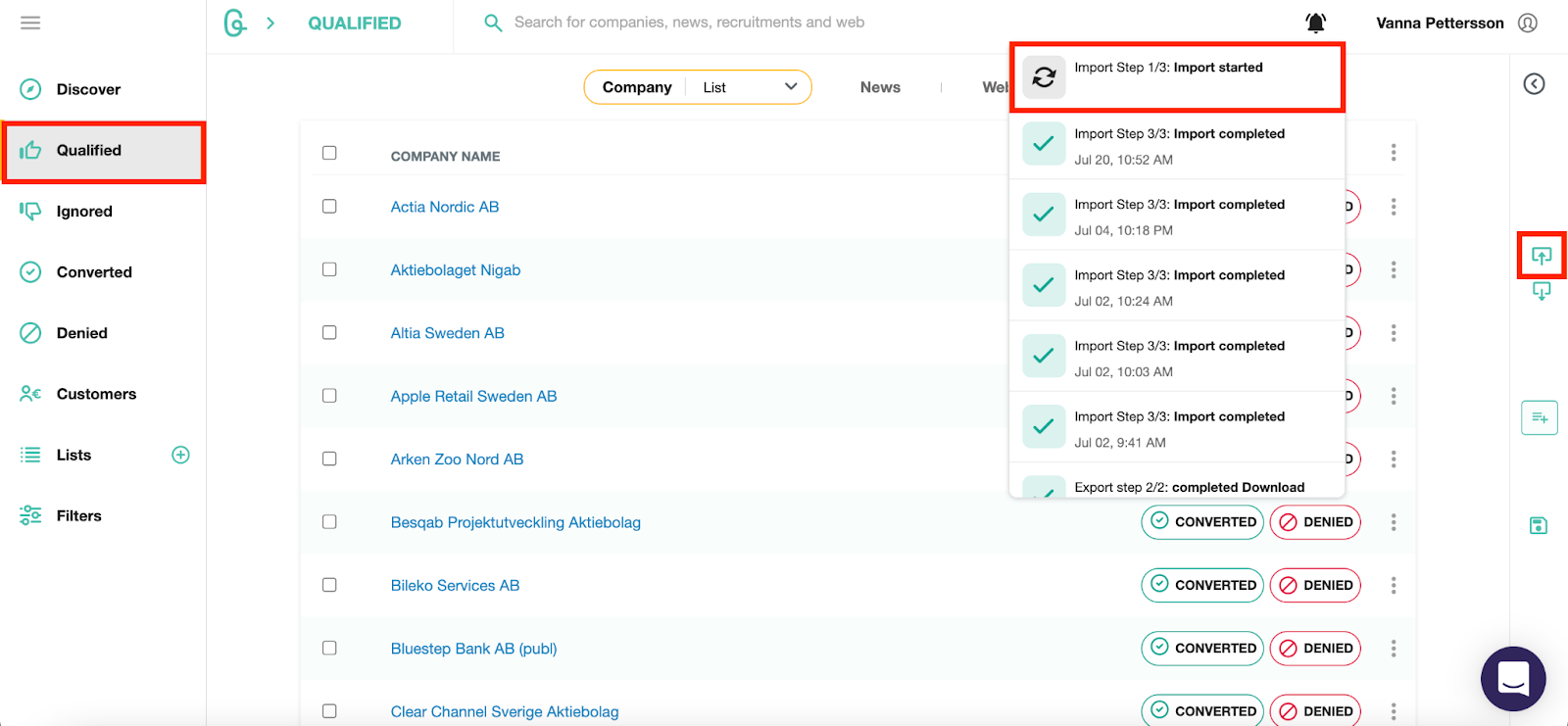
When the import is converted, it's time for you to choose what columns you want to import. In the example below we skipped the column for addresses.
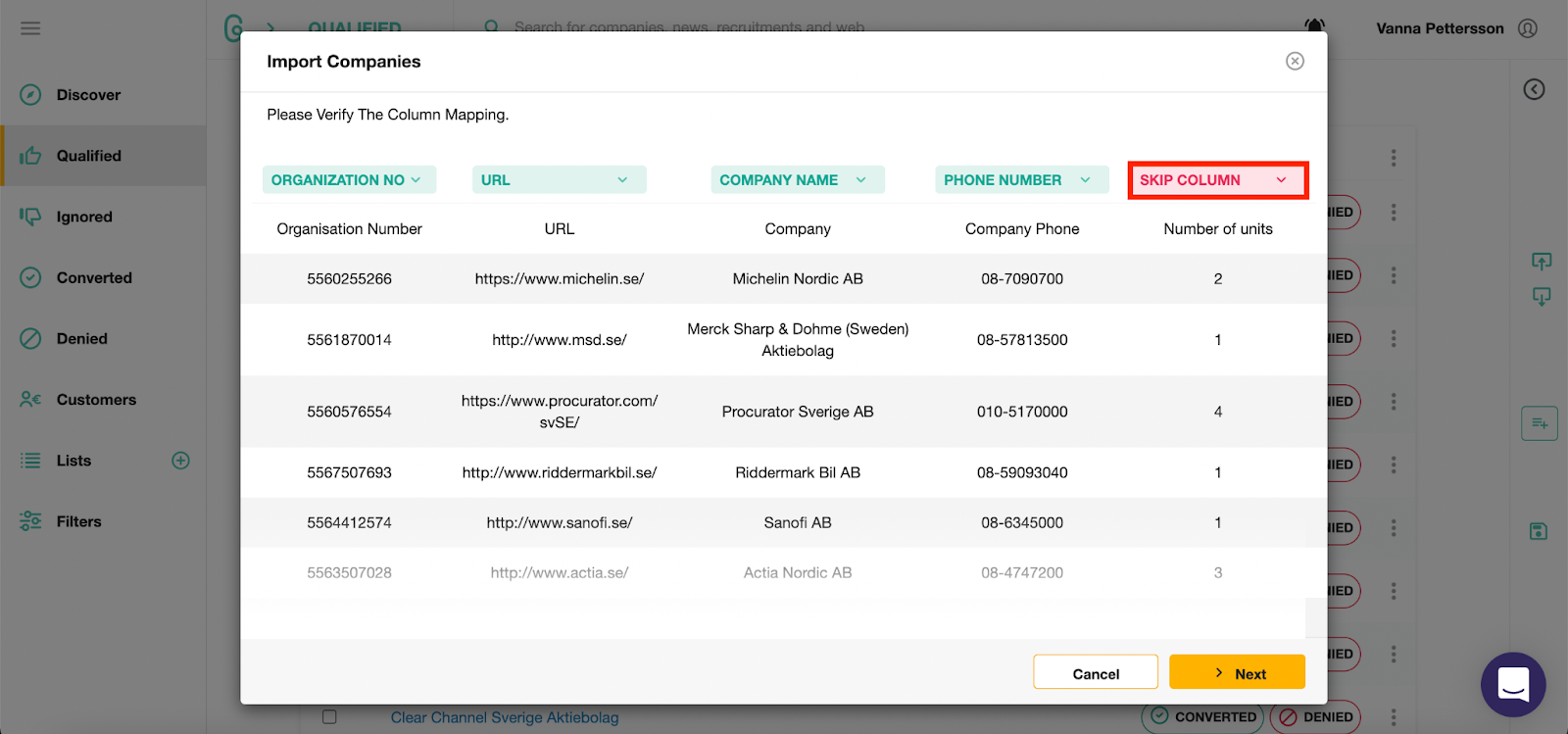
Goava matches your uploaded CSV files information with the right company, so that there will be no doublettes or errors in the database. This smart match technology is completely automatic so this helps us save time and energy!
However, there might be a few companies that don't have or have wrong organization numbers. In those cases you will need to manually map them to the correct information. We will provide you with suggestions of what company we think you refer to in order to help you resolve the matching issue.
When you have mapped the company, click on ‘Import & Match’.
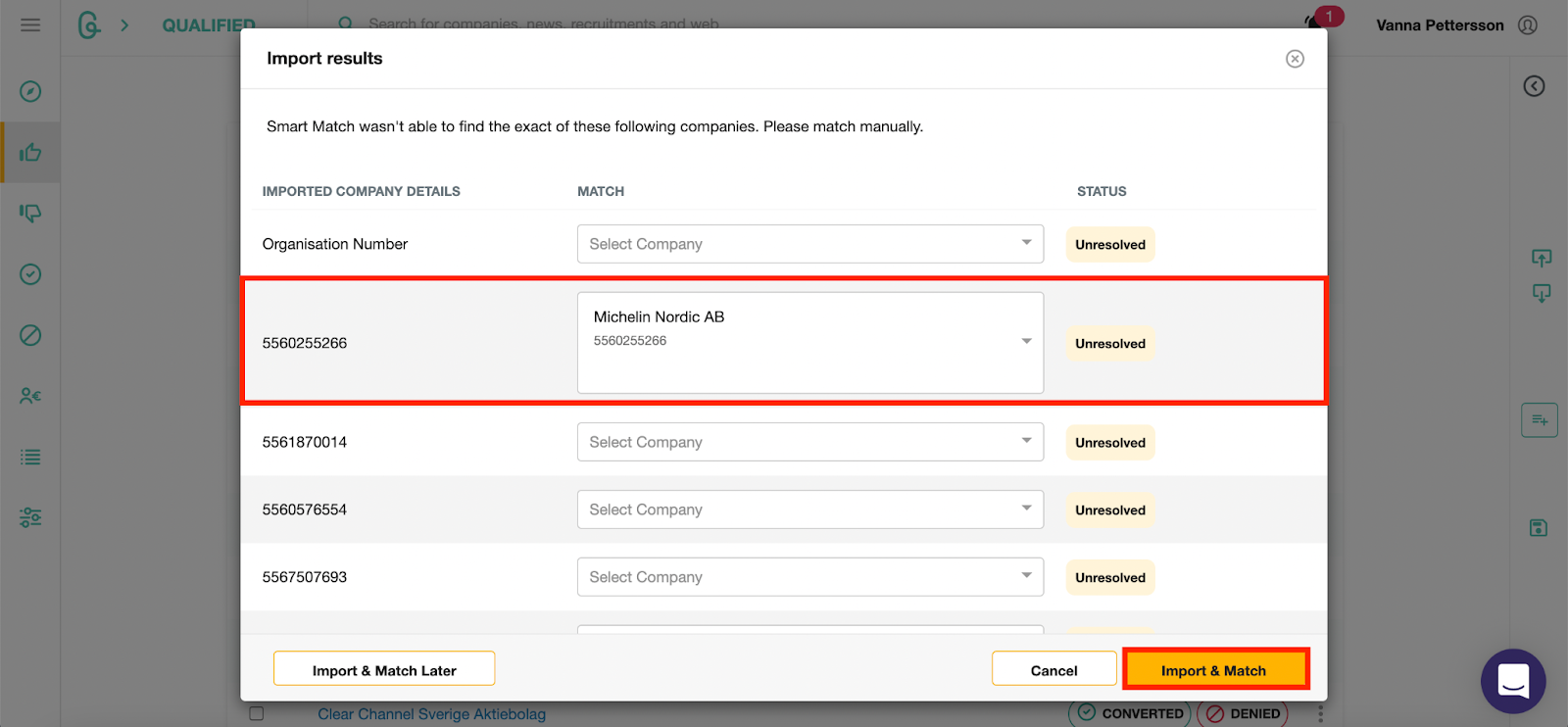
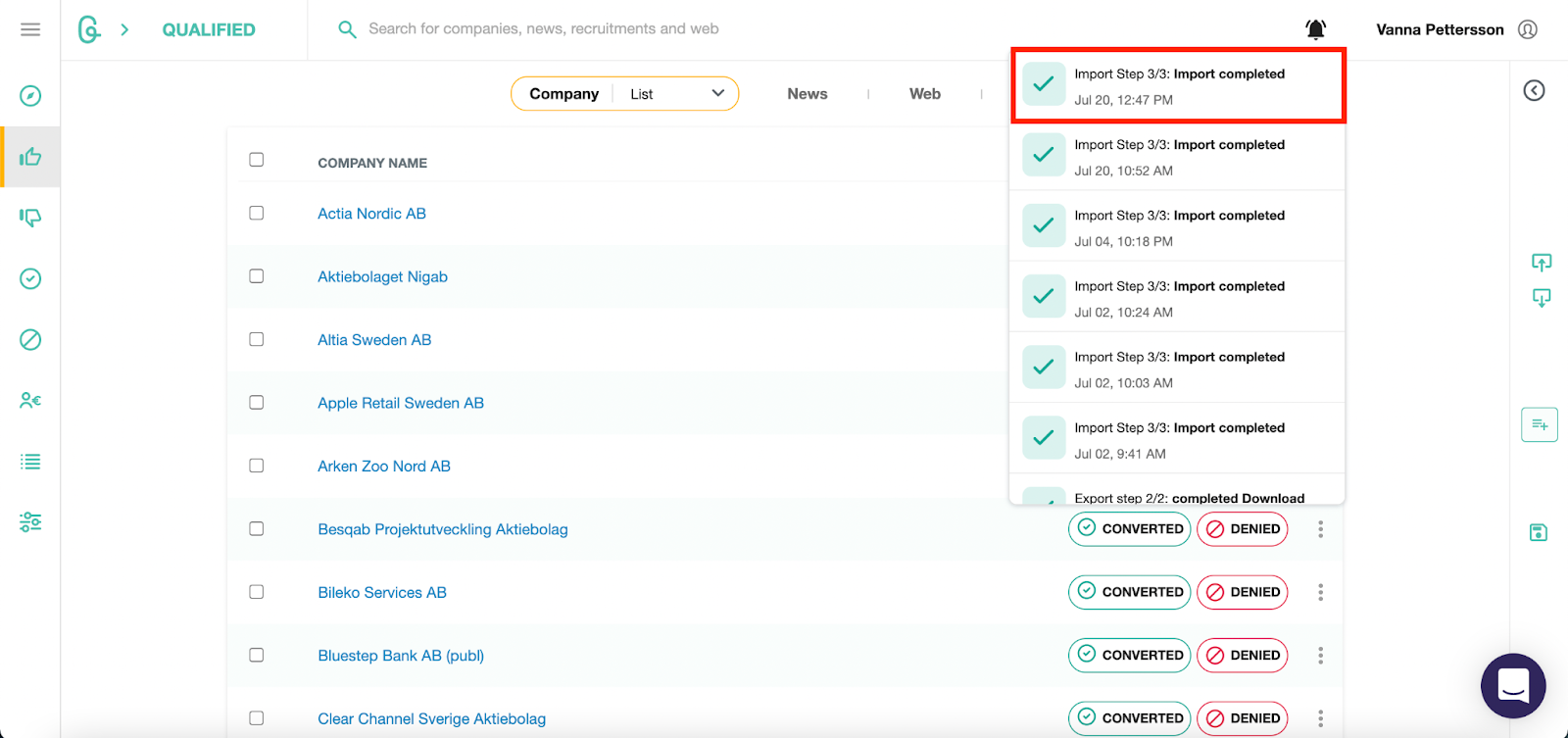
Let Goava process the data and soon you will be notified that the import is completed! 🎉