Information regarding Goava's Hubspot integration. How to install, troubleshoot and use it.
-
Install the Goava Discover Hubspot app in Hubspot, to do this you need Super Admin permission.
-
After completing the installation the Hubspot app will re-direct you back to Goava Discover settings. You will then select Hubspot from the drop-down of available integrations, bringing up your configurations.
-
Here you need to select the Company Property field from Hubspot that you use for the Organization number (Organisationsnummer/CVR/Y-tunnus).
-
You can also select mapping for Lead source, which enables you to get "Goava" written in the field that you choose. When selecting lead source make sure not to select a read-only field. "Original Source Data 1" is an example of a field that doesn't work, to be sure - you might want to use a custom field for this.
-
Finally, you can select if you want Goava to create a to-do for you on companies that have been qualified - strongly recommended.
Then click Save Changes.
-
-
Then click Sync companies to start the process of importing your companies from Hubspot to Goava. All done!
Company mapping
We will map your companies from Hubspot into lists in Goava. We'll map the companies according to the Company owner in Hubspot and the Lifecycle stage. You can also provide custom Lifecycle stage mapping in your settings if you want to use other Lifecycle stages.
|
Lifecycle stage in Hubspot |
List in Goava |
|
Marketing Qualified Lead, Sales Qualified lead, Lead, (Also companies that have no lifecycle stage) |
Qualified |
|
Opportunity |
Converted |
|
Customer |
Customer |
|
The latest deal on the company was lost |
Lost |
Qualifying a company in Goava
When you Qualify companies in Goava now, they will automatically be created in Hubspot and you'll be assigned to that company. If the company already exists and doesn't have an owner in Hubspot that company will be updated and you'll be assigned. The Company data you'll get automatically in when exporting from Goava is:
-
Company name
-
Organization number/CVR/Business ID
-
Postal and visiting address
-
Website
-
Website description
-
Phone
-
No of employees
-
Revenue
-
SNI/NACE code and text
-
Date it was imported/updated by Goava
Export of contacts
With the Hubspot integration, you can export contacts from Goava without leaving your CRM and create a new contact associated with the company with one click.
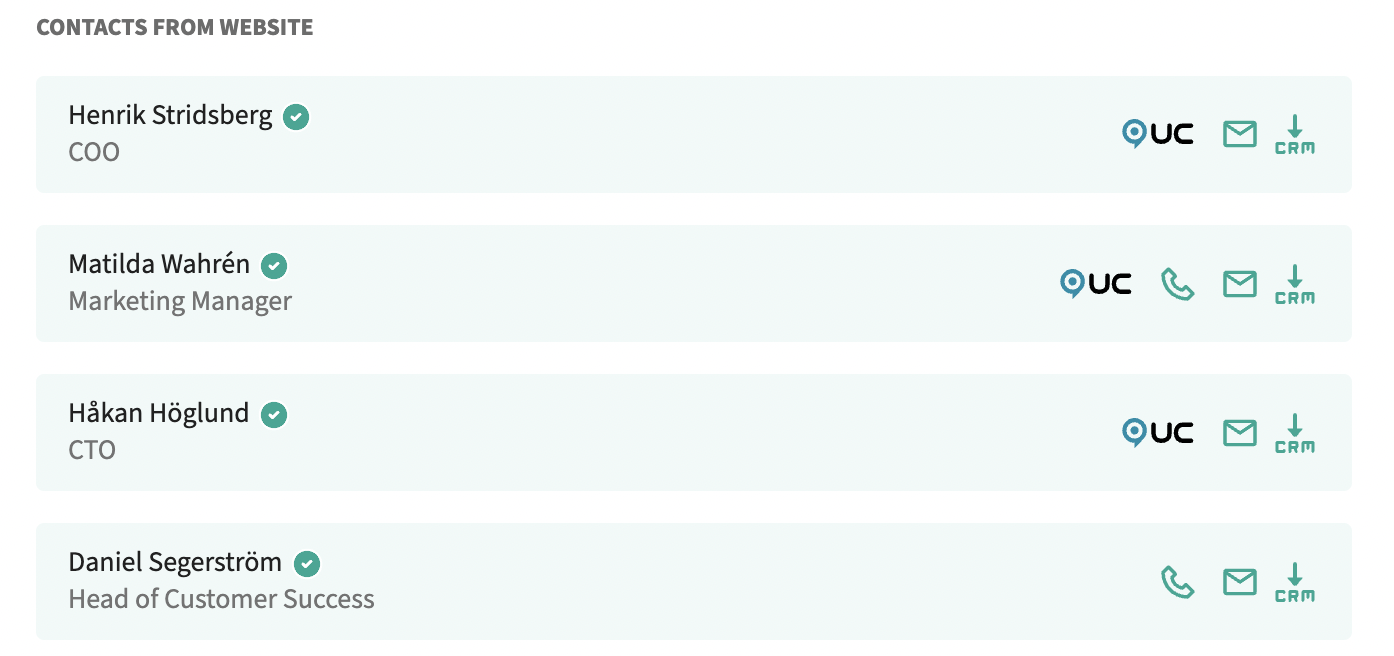
Export of stories
If you find a news story or recruitment posting that you find interesting you can export them as a note on the company by clicking on Export article, and you guessed it - you don't have to leave Hubspot to do this.
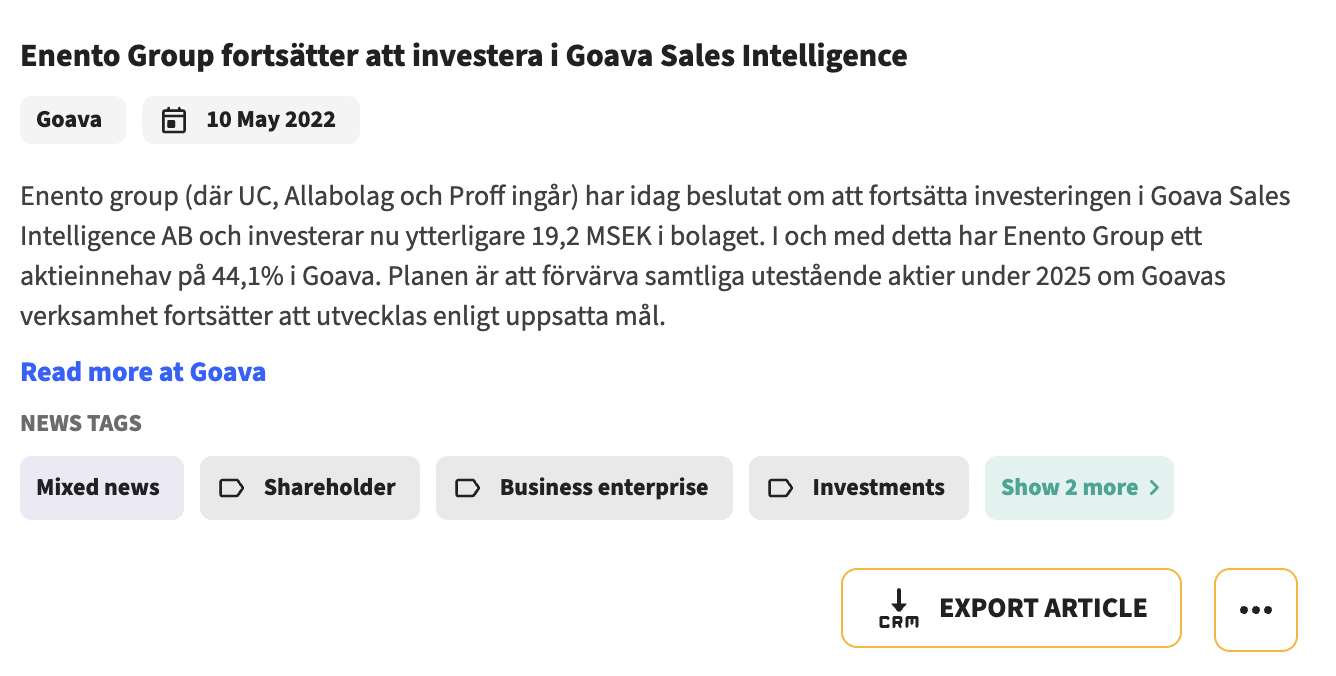
Goava CRM card in Hubspot
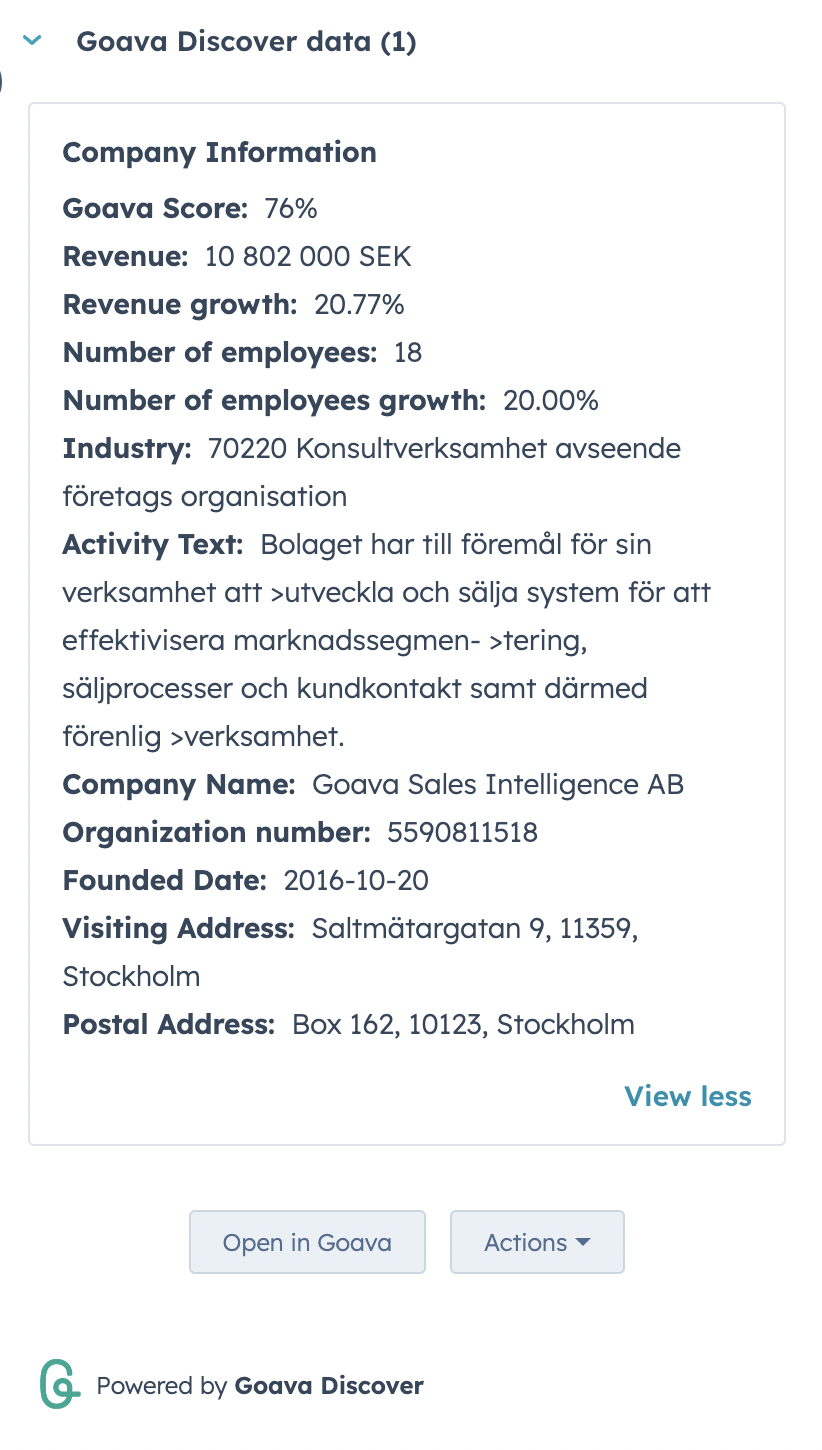
In the CRM card, we show up-to-date information including Goava Score about the company and it's available on company, contact, and deal view in Hubspot.
It also has options like Open in Goava that opens up the company dashboard in a modal so you can research the company without leaving Hubspot.
From Actions, you can also;
-
Update with Goava Discover data, this will update your Hubspot company data with reliable company data from the Goava database.
-
Discover new leads, will open up Discover prospecting in a modal so you can find new prospects without leaving Hubspot.
Update with Goava Discover data, this will update your Hubspot company data with reliable company data from the Goava database.
Discover new leads, will open up Discover prospecting in a modal so you can find new prospects without leaving Hubspot.
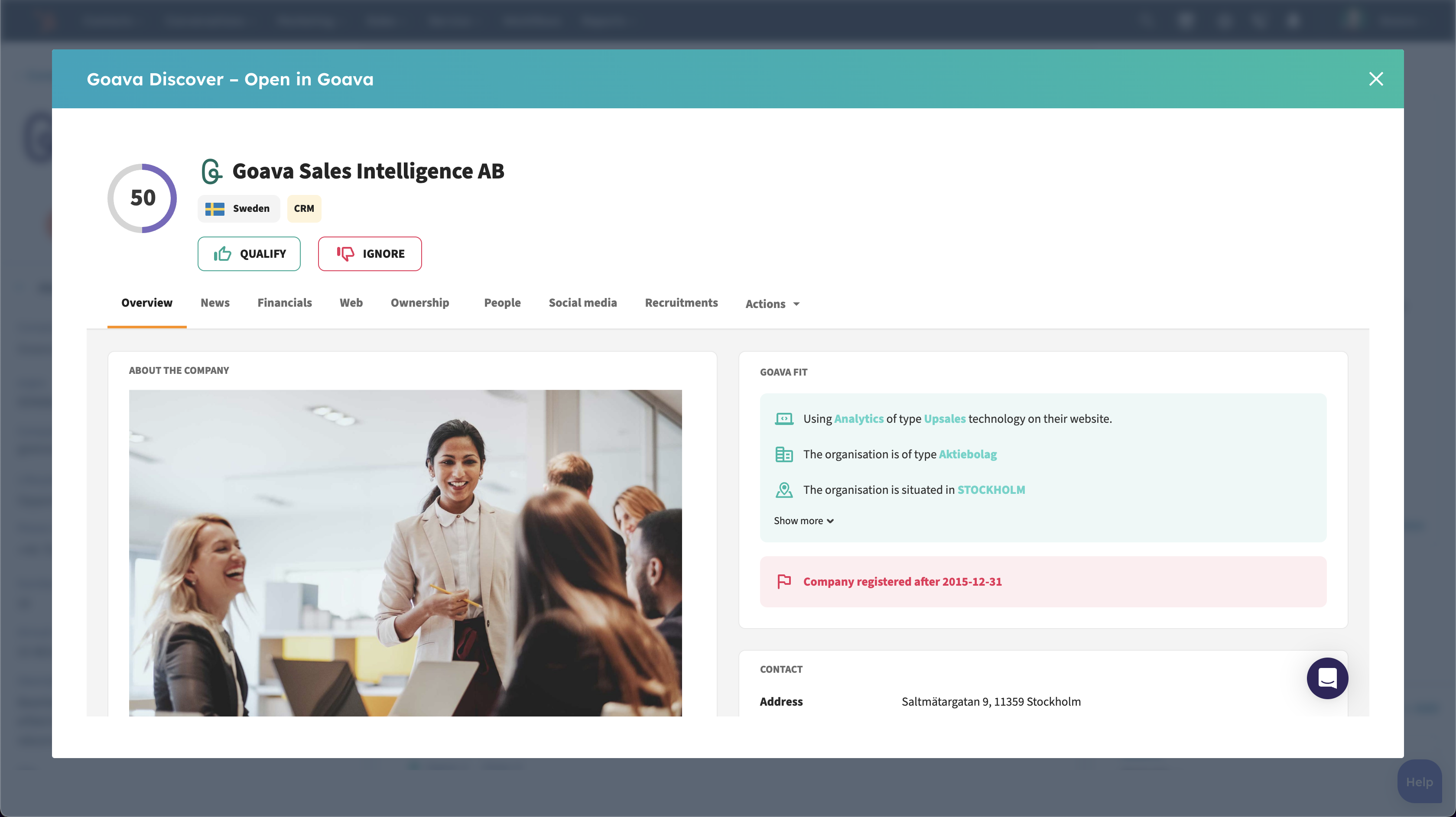
Troubleshooting
Companies are not being exported from Goava when clicking Qualified
Firstly, make sure you have the Goava Discover app installed in Hubspot. Go to your settings in Hubspot, click Integrations on your left-side navigation bar, and then click Connected Apps. If it's installed, then you can proceed to the next step.
Go to your settings in Goava and click Show Configurations for the integration - make sure that you have entered mapping for the organization number field (and lead source if used) correctly. Verify that the fields you are sending to are write fields, and not read-only.
The Goava CRM card in Hubspot is not displaying any data
Go to your settings in Goava and click Show Configurations for the integration - make sure that you have entered mapping for the organization number field (and lead source if used) correctly. Verify that the fields you are sending to are write fields, and not read-only.
If you need to do a full reinstall, here is a video explaining how to reinstall the app.