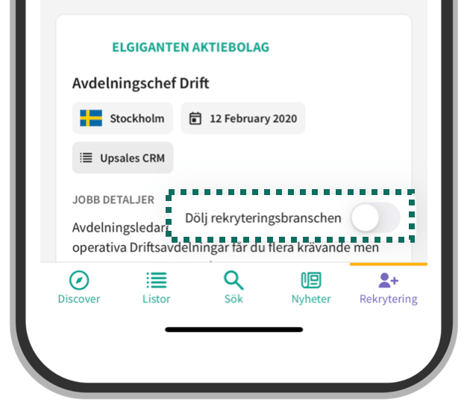This guide is designed to help you with Goava Ping in 5 easy steps.
Step 1 – Goava Search:
The first thing you encounter when logging into Goava Ping is the Ping search function. With the ability to search through all Nordic companies right at your fingertips, you'll quickly be able to research companies you find interesting—whether you're on the bus, the subway, or visiting a client.

Step 2 – Goava Discover:
What would Goava Ping be without the ability to prospect?
Under the Discover tab at the bottom of the app, you'll find Ping's prospecting feature. Just like on the desktop, you choose to either qualify or ignore a company to proceed.
The only difference:
Qualify = swipe the company to the right;
Ignore = swipe the company to the left.
If you've created different segments, you'll find them at the top of the page under Auto Segment
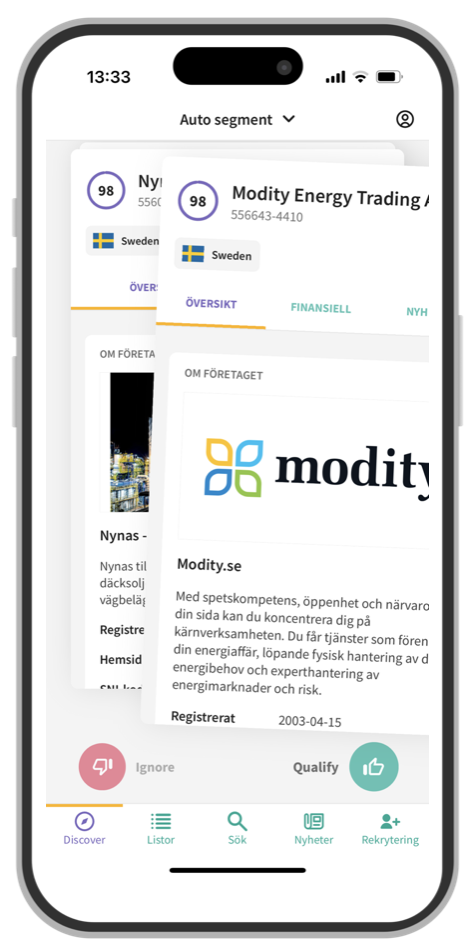
Step 3 – News Feed:
With Goava Ping, you'll have the opportunity to set up a news feed to follow the latest events related to your selected companies. Here, you can see when companies have hired a new CEO, made new investments, or released a new financial statement.
To configure which events you want to follow, you first need to go to the top of the page under the icon. Then, proceed to Step 4 to learn how to customize your feed.
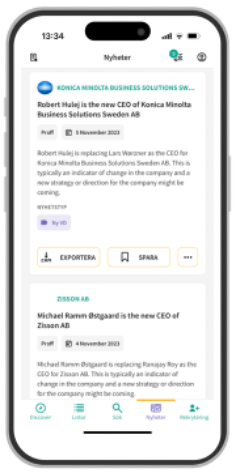
Step 4 – News Settings
When it's time to set up which events you wish to follow in your news feed, there are a few things we recommend you do first.
- Step 1: Press Reset to Default at the bottom left.
- Step 2: Choose which News Type you wish to follow.
- See example image on the right
- Free text search see tips and tricks - Step 3: Under Pipeline, choose which lists you wish to follow. You can choose between your qualified leads, converted leads, and either the company's or your customers. If you have created custom list in Goava you can monitor those under lists.
Great job! Now you will receive a PING twice a day (at 8:00 AM & 4:00 PM) if any news matching your selection appears in your feed.
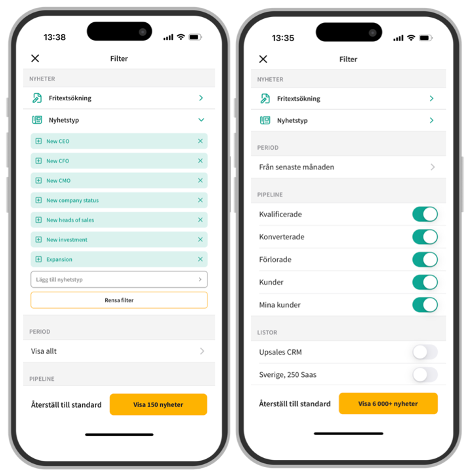
Step 5 – Recruitment Settings
You also have the option to monitor ongoing recruitments at your potential or current customers.
The setup is done in the same way as for news (step 4). The first thing you need to do is press "Reset to Default," then follow the same steps as above. You choose which recruitments you wish to follow and in which lists. Here too, you will receive a ping from us if any recruitments appear in your recruitment monitoring.
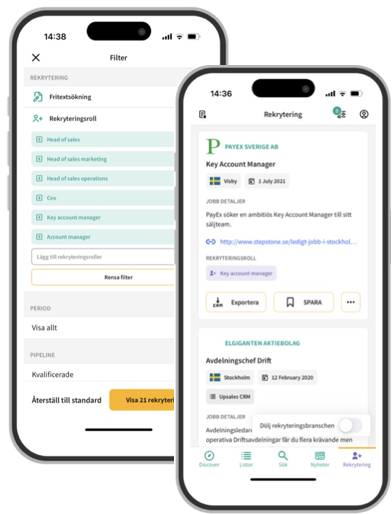
Extra - Tips and Tricks
Free Text Search
Free text search can be used to refine search results by using optional keywords. The search supports what is known as Boolean Search, such as AND, OR, NOT, as well as subsequent wildcard searches with an asterisk* (combined with selected news types).
Save and Export Ads
If you find a news or recruitment ad, you can easily save or export it directly to your CRM by either pressing Save or Export directly under each ad.
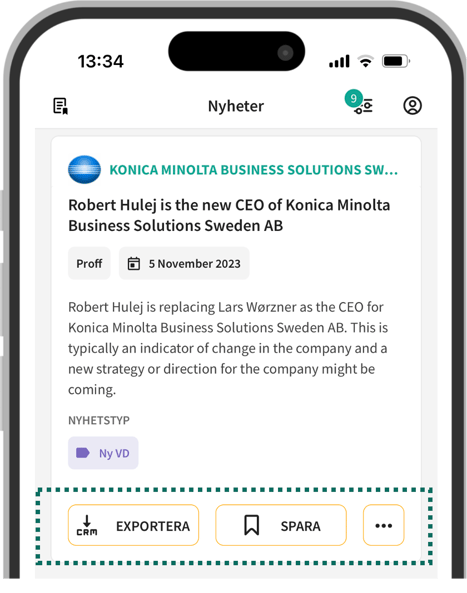
Hide Recruitment Agencies
At the bottom right of your recruitment feed, you can toggle on or off your preference to hide recruitment agencies.