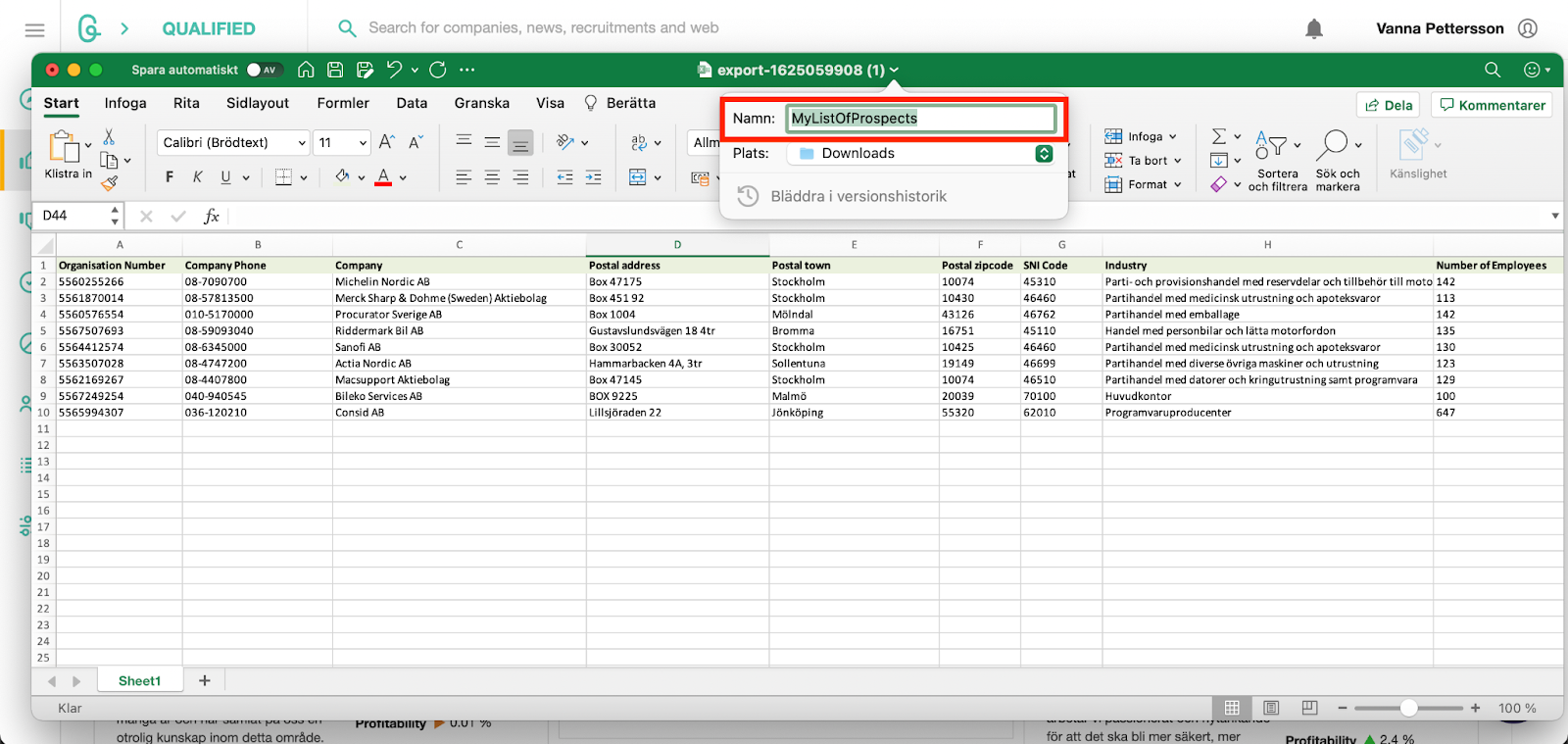Export to Excel
How to export companies to an excel file
1. Exporting to Excel is easiest to do from the list view. So start by setting Goava in List view.
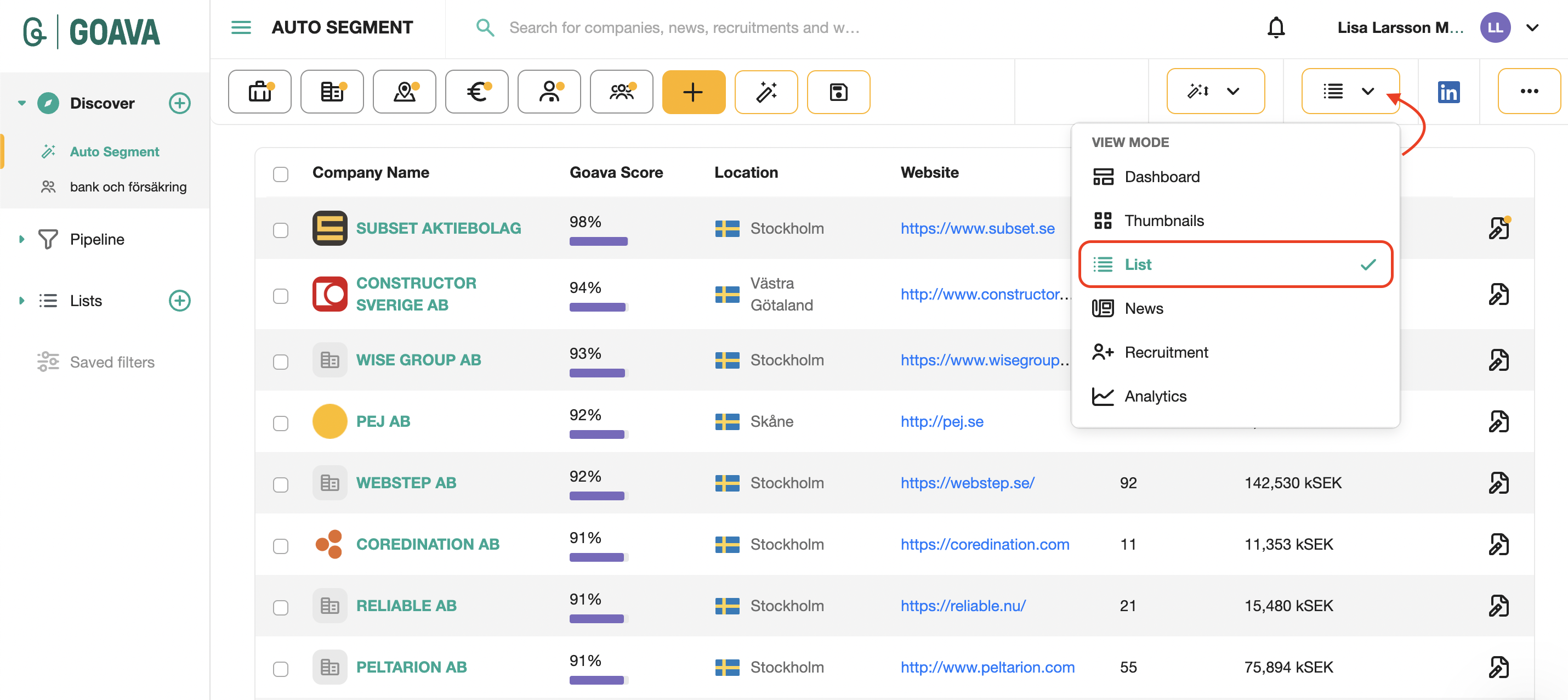
2. Next, choose the companies you wish to export by marking the corresponding checkboxes. Then, click on the "Export to Excel" option in the right sidebar menu.

3. A popup will appear, allowing you to choose the specific data fields you wish to include in your export.
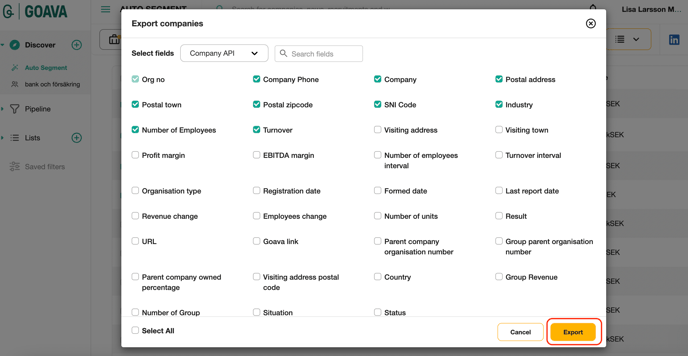
4. Once you have made your selections, click on the "Export" button to initiate the process. After the transfer is complete, click on the notification bell (🔔) located in the upper right corner. Click on it, and when your file is ready, select the "Download file" option to save it to your computer.
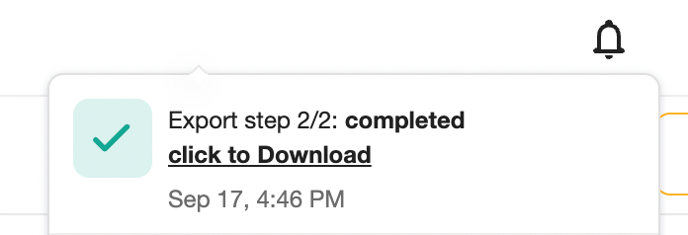
5. Once the Excel file has been downloaded, simply double-click to open it in your Excel program. You will see the list displayed clearly. To make it easier to identify later, consider renaming the file to something more descriptive before saving it. You're all set!